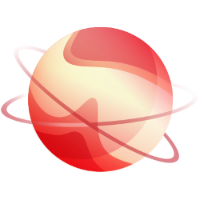1. Deploy new appliance
The first step is to deploy a new appliance. All needed information is here.
2. Export configuration
The second step is to export your current configuration by navigating to Settings -> Config. Here you will see a button labeled Download current config. Click on it, then, an export modal will appear.
You can set a passphrase to encrypt the exported configuration.
3. Register and update the new appliance
4. Import configuration
Now it's time to import your configuration to the new appliance. Go to the Settings -> Config page of your new appliance. Here you have an import section where you can drag and drop your exported configuration file.
When your configuration is loaded, click to import. A new modal will appear to ask you the passphrase to decrypt your configuration. If you didn't set a passphrase when you exported your configuration, leave it empty.
Advanced users
If you made custom adjustments to the /etc/xo-server config file on your previous appliance, unfortunately you will have to recreate these modifications on the new appliance.