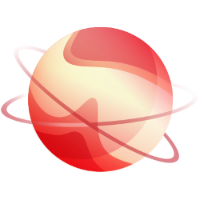This page recaps the actions you can perform if you have any problems with your XOA.
⚠️ WARNING ⚠️
If you have issues with XO installed from GitHub (not XOA), please go to the dedicated section first!.
Deploy error
Auto deploy failed. - No SR specified and Pool default SR is null
It
means you don't have a default SR set on the pool you are importing XOA
on. To set a default SR, you must first find the SR UUID you want, with
xe sr-list. When you have the UUID, you can set the default SR with: xe pool-param-set uuid=<pool-uuid> default-SR=<sr-uuid>. For the pool UUID, just press tab after xe pool-param-set uuid= and it will autofill your pool UUID. When this is done, re-enter the deploy script command and it will work!
Unreachable after boot
XOA
uses HVM mode. If your physical host doesn't support virtualization
extensions, XOA won't work. To check if your XenServer supports hardware
assisted virtualization (HVM), you can enter this command in your host:
grep --color vmx /proc/cpuinfo. If you don't have any result, it means XOA won't work on this hardware.
Set or recover XOA VM password
As no password is set for the xoa system user by default, you will need to set your own. This can be done via the XenStore data of the VM. The following is to be ran on your XCP-ng host:
xe vm-param-set uuid=<UUID> xenstore-data:vm-data/system-account-xoa-password=<password>
Where UUID is the uuid of your XOA VM.
Then you need to restart the VM.
Recover web login password
If you have lost your password to log in to the XOA webpage, you can reset it. From the XOA CLI (for login/access info for the CLI, see here), use the following command and insert the email/account you wish to recover:
xo-server-recover-account youremail@here.com
It will prompt you to set a new password. If you provide an email here that does not exist in XOA yet, it will create a new account using it, with admin permissions - you can use that new account to log in as well.
Empty page after login
This happens when your antivirus or firewall is blocking the websocket protocol. This is what we use to communicate between xo-server and xo-web (see the architecture page).
The solution is to use HTTPS. When doing so, websockets will be encapsulated in the secured protocol, avoiding interception from your firewall or antivirus system.
Migration issues
By default, XOA has a static max memory set to 16GiB. Sometimes you can have trouble migrating with this error message:
"Failed","Migrating VM 'XOA' from '<origin_hostname>' to '<destination_hostname>'
Internal error: Xenops_interface.Internal_error("Domain.Xenguest_failure(\"Error while waiting for suspend notification: xenguest: xc_domain_save: [1] Save failed (0 = Success)\")")
In this case, it means you need to reduce the static max memory field to a lower value, and try again.
Boot issues
XOA is configured in HVM. It means you need hardware that supports HVM instructions (almost all hardware since 2011). If that's not the case, the symptom is this:
- XOA VM starts for few seconds
- Then it shuts down
Please check that you have enabled virtualization settings in your BIOS or upgrade your hardware.
Logs
This section will explain how to check the XOA logs, and use them to detect issues.
From the web interface
Go into Settings/Logs view.
CLI
All XOA logs are stored in /var/log/syslog (on the XO Appliance).
To filter only what you need, you can use journalctl. Below is an example to filter only logs for xo-server:
$ journalctl -u xo-server -f -n 50
This will return the 50 last lines and tail the file. If you have an error message in your application, start this command and try to reproduce the issue. You'll see clearly what the problem is.
You can also filter for the updater program:
$ journalctl -u xoa-updater -f -n 50
Configuration
XOA
is a virtual appliance running Debian with Xen Orchestra installed. If
you have any problems, the first thing to do is to use our check service
by running the xoa check command in a terminal:
$ xoa check
✔ Node version
✔ Disk space for /var
✔ Disk space for /
✔ XOA version
✔ xo-server config syntax
✔ Appliance registration
✔ Internet connectivity
If you have something completely different than that, or error messages, lost packets etc., it means you have a problem.
Network issues
You can see your current network configuration by running ifconfig eth0. If you have an external firewall, please check that you allow the XOA's IP.
You can modify the IP configuration with xoa network static (for a static IP address) or xoa network dhcp to use DHCP.
Memory
Sometimes xo-server runs out of memory, this can be seen in the logs (journalctl -u xo-server.service):
<--- Last few GCs --->
48734864 ms: Mark-sweep 1359.7 (1422.6) -> 1359.7 (1438.6) MB, 1675.5 / 0.0 ms [allocation failure] [scavenge might not succeed].
48736444 ms: Mark-sweep 1359.7 (1438.6) -> 1359.7 (1438.6) MB, 1579.5 / 0.0 ms [allocation failure] [scavenge might not succeed].
48738329 ms: Mark-sweep 1359.7 (1438.6) -> 1368.7 (1422.6) MB, 1885.0 / 0.0 ms [last resort gc].
48740025 ms: Mark-sweep 1368.7 (1422.6) -> 1377.7 (1422.6) MB, 1695.0 / 0.0 ms [last resort gc].
<--- JS stacktrace --->
==== JS stack trace =========================================
Security context: 0x12ba820cfb51 <JS Object>
1: stringify(aka stringify) [native json.js:178] [pc=0x12d240955b57] (this=0x12ba82004381 <undefined>,E=0x162cbe055041 <an Object with map 0x8ecabcc95a1>,F=0x12ba82004381 <undefined>,S=0x12ba82004381 <undefined>)
2: arguments adaptor frame: 1->3
3: response [/usr/local/lib/node_modules/xo-server/node_modules/json-rpc-protocol/dist/format.js:~54] [pc=0x12d240cc1301] (this=0x1de505db7...
FATAL ERROR: CALL_AND_RETRY_LAST Allocation failed - JavaScript heap out of memory
1: node::Abort() [node]
In that case, you need to increase the memory
allocated to the XOA VM (from 2GB to 4GB or 8GB). Note that simply
increasing the RAM for the VM is not enough. You must also edit the
service file (/etc/systemd/system/xo-server.service) to increase the memory allocated to the xo-server process itself.
TIP
• You should leave ~512MB for the debian OS itself. Meaning if your VM has 4096MB total RAM, you should use 3584 for the memory value below.
- ExecStart=/usr/local/bin/xo-server
+ ExecStart=/usr/local/bin/node --max-old-space-size=3584 /usr/local/bin/xo-server
The last step is to refresh and restart the service:
$ systemctl daemon-reload
$ systemctl restart xo-server
Behind a transparent proxy
If you're behind a transparent proxy, you'll probably have issues with the updater (SSL/TLS issues).
Run the following commands to allow the updater to work:
$ sudo -s
$ echo NODE_TLS_REJECT_UNAUTHORIZED=0 >> /etc/xo-appliance/env
$ npm config -g set strict-ssl=false
$ systemctl restart xoa-updater
Now try running an update again.
Updating SSL self-signed certificate
If the provided certificate is expired, you may want to create a new one.
Connect to your appliance via SSH, then as root execute these commands:
$ cd /etc/ssl
$ cp cert.pem cert.pem-old
$ cp key.pem key.pem-old
$ openssl req -x509 -newkey rsa:2048 -keyout key.pem -out cert.pem -nodes -days 360
$ systemctl restart xo-server.service
Logs
The system logs are visible by using this command:
$ tail -f /var/log/syslog
You can read more about logs in the dedicated logs chapter.
Ghost tasks
If you have ghost tasks accumulating in your Xen Orchestra you can try the following actions in order:
- refresh the web page
- disconnect and reconnect the Xen pool/server owning the tasks
- restart the XenAPI Toolstack of the XenServer master
- restart xo-server
Redownload and rebuild
If a package disappears due to a build problem or human error, you can redownload them using the updater:
rm /var/lib/xoa-updater/update.jsonxoa-updater --upgrade
TIP
We'll have a xoa-updater --force-reinstall option soon, to do this automatically
Reset configuration
If you have problems with your xo-server configuration, you can reset the database. This operation will delete all your configured users and servers, plus any backup jobs:
redis-cliFLUSHALLsystemctl restart xo-server.service
You can now log in with admin@admin.net and admin password.