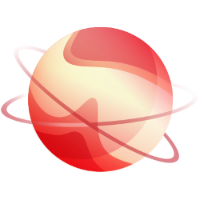Requirements
To get XCP-ng installed from PXE, you need:
- DHCP and TFTP configured servers
- Any NFS, FTP or HTTP server (your choice) to host XCP-ng installation files
- A PXE-boot compatible network card on your host
TIP
• PXE boot doesn't support tagged VLAN networks! Be sure to boot on a untagged network!
TFTP server configuration
TFTP server configuration - BIOS boot- In your TFTP root directory (eg
/tftp), create a folder namedxcp-ng. - Copy the
mboot.c32andpxelinux.0files from the installation media to the TFTP root directory. - From the XCP-ng installation media, copy the files
install.img(from the root directory),vmlinuz, andxen.gz(from the /boot directory) to the newxcp-ngdirectory on the TFTP server. - In the TFTP root directory, create a folder called
pxelinux.cfg - In the pxelinux.cfg directory, create your configuration file called
default.
The file itself will contain the way to install XCP-ng: manually (with answer to provide on the host console/screen) or fully automated (see Automated install below).
Here is an example of a manual installation:
default xcp-ng
label xcp-ng
kernel mboot.c32
append xcp-ng/xen.gz dom0_max_vcpus=2 dom0_mem=2048M,max:2048M com1=115200,8n1 console=com1,vga --- xcp-ng/vmlinuz xencons=hvc console=hvc0 console=tty0 --- xcp-ng/install.img
How TFTP folder looks like when configured:
tree -L 1 /srv/tftp/
srv/tftp
├── mboot.c32
├── pxelinux.0
├── pxelinux.cfg
│ └── default
└── xcp-ng
├── install.img
├── vmlinuz
└── xen.gz
TFTP server configuration - UEFI boot
If you want to make an installation in UEFI mode, you need to have a slightly different TFTP server configuration:
1. In your TFTP root folder, create a directory calledEFI/xcp-ng/EFI/xcp-ng/grubx64.efi as the boot filegrub.cfg as follow: menuentry "XCP-ng Install (serial)" {
multiboot2 /EFI/xcp-ng/xen.gz dom0_mem=2048M,max:2048M watchdog \
dom0_max_vcpus=4 com1=115200,8n1 console=com1,vga
module2 /EFI/xcp-ng/vmlinuz console=hvc0 console=tty0 install
module2 /EFI/xcp-ng/install.img
}grub.cfg file to EFI/xenserver folder on the TFTP servergrubx64.efi, install.img (from the root directory), vmlinuz, and xen.gz (from the /boot directory) to the new EFI/xcp-ng directory on the TFTP server. How TFTP folder looks like when configured:
tree -L 1 /srv/tftp/
srv/tftp
└── EFI
├── xcp-ng
│ ├── grubx64.efi
│ ├── install.img
│ ├── vmlinuz
│ └── xen.gz
└── xenserver
└── grub.cfg
On the FTP, NFS or HTTP server, get all the installation media content in there.
For layout example check the official repository.
TIP
• When you do copy the installation files, DO NOT FORGET the .treeinfo file. Double check your webserver isn't blocking it (like Microsoft IIS does).
- Start your host
- Enter the boot menu (usually F12)
- Select boot from the Ethernet card
- You should see the PXE menu you created before!