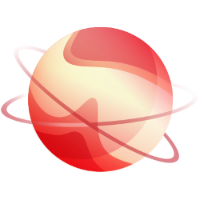Install XCP-ng
- Login to the KVM at https://192.168.98.10/#/ or https://192.168.98.21/#/ (see the link in the email your received prior to the training) using the credentials provided by the trainer
- In the main chassis view, you will see three nodes with a small green box: these are the nodes you have access to use
- Hover over one, then click its name (e.g. "Cartridge 10")
- Now on the page for this cartridge, click the small block screen icon on the upper right hand:
- This will open the remote KVM - choose HTML5 for the type - the screen will probably be blank because the cartridge is off.
- First mount the Install ISO, click the CD icon top left > CD/DVD > Scripted Media URL
- Paste the following URL in the box and hit apply: http://192.168.98.6/xcp-ng-8.3.0-20250606-netinstall.iso (full XCP ISO: http://192.168.98.6/xcp-ng-8.3.0-20250606.iso )
- Click the three line menu top left, then Power > Momentary Press to turn on the cartridge. It will take a few minutes to boot into the ISO. If it does not, send a reset command through the same power menu top left, and now press F11 during boot for the boot menu, and choose the virtual ILO CD/DVD. For MAC user F11 is not working but you can use F9 go go into the menu and choose one time boot
(Optional) Installer Troubleshooting
If the cartridge does not boot to XCP after install, then you will need to force the server to boot to XCP like this:
- Press F11 during startup for boot menu
- When proposed select run UEFI application from a file system
- Select the sata disk where XCP as been installed
- Select <EFI>
- Select <BOOT>
- Select BOOTX64.EFI
- The server will start xcp bootloader.
Configuration Settings
Network
During install when configuring the network, press space to enable VLAN and enter vlan 99 for management. Interface to use is eth0
DHCP is available and recommended, so no static configuration is necessary
NTP setting for the lab: fr.pool.ntp.org
NTP setting for the lab: fr.pool.ntp.org
Username and password
User for XCP: root
User for XOA web interface: admin
Password for XCP and XOA: XCPtraining
Password for XCP and XOA: XCPtraining
NFS share
192.168.98.5
/mnt/customer-lab/lab-pool-1 (for VM SRs)
/mnt/customer-lab/iso (ISO SR)
/mnt/customer-lab/xo-backup (Remote)
SMB share (only for mirror backup)
\\192.168.98.104\SMB Backup
domain: training.vates.local
Same login as for the blades
Auth-LDAP Plugin Settings
This will connect to an OpenLDAP server in the training lab
Same login as for the blades (customer-* and password)
User base examples:
Base: dc=training,dc=vates,dc=local
Under Credentials, check "Fill Information"
DN: Should be filled with your Vates Training lab login
Example: customer-31@training.vates.local
Password: same as the one issued for the customer-* account
User filter:
(sAMAccountName={{name}})
ID attribute: sAMAccountName
From there, you should test your settings with the test data module.
If successful, proceed to configure group synchronization.
Under Synchronize Group, check "Fill Information"
Base: ou=vates,dc=training,dc=vates,dc=local
Group Filter: (objectClass=group)
ID attribute: sAMAccountName
Display name attribute: cn
Group attribute: member
User attribute: distinguishedName
User base examples:
ou=trainees,ou=vates,dc=training,dc=vates,dc=local
ou=trainer,ou=vates,dc=training,dc=vates,dc=local
Group base examples:
ou=groups,ou=trainees,ou=vates,dc=training,dc=vates,dc=local
Group base examples:
ou=groups,ou=trainees,ou=vates,dc=training,dc=vates,dc=local
ou=groups,ou=trainer,ou=vates,dc=training,dc=vates,dc=local