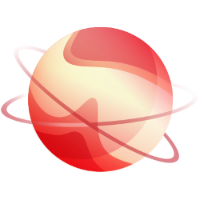First thing to check is are you using the latest XOA version, to be sure you can go to:
Check on the right side that you are using latest channel like this:
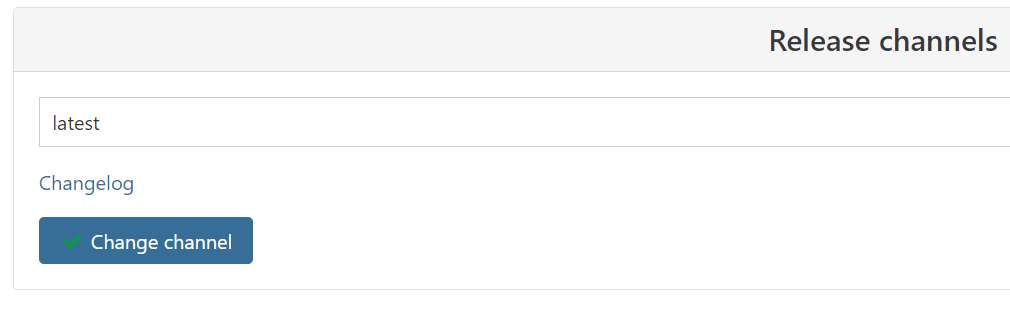
If that's not the case please switch channel and update your XOA VM
If that's not the case please switch channel and update your XOA VM
- The migration will use the default backup migration, check if the XOA VM can access it.
- The maximum disk size you can migrate is 2TB - 8MB
- The maximum disk size you can migrate is 2TB - 8MB
- the xapi tasks are limited to 24h by default. Guide to increase it : https://xcp-ng.org/docs/api.html#_24h-task-timeout
From here there is multiple scenarios depending on the type of datastore:
What you need to check:
- Uninstall VMware tools before migration.
- Be sure you don't have any ISO mounted to the VM.
- Snapshots are expensive to handle, remove all unneeded snapshot before migration.
- You must have at least one snapshot to do warm migration so take a new one and check the toggle " stop VM " . It will stop the VM before migrating the last snapshot
- If you don't check the toggle "stop the VM" on a running VM it will only migrate data before the last snapshot. Nothing will be migrated if there is no snapshot.
- Uninstall VMware tools before migration.
- Remove all snapshots attached to the VM.
- Be sure you don't have any ISO mounted to the VM.
- Shutdown the VM.
- take a fresh snapshot.
- Start migration.
# You are using a VMware version with VMFS 5 (mostly until VMware 6.5)
In this case you are able to warm migrate your VM (the VM doesn't need to be shutdown before migration).What you need to check:
- Uninstall VMware tools before migration.
- Be sure you don't have any ISO mounted to the VM.
- Snapshots are expensive to handle, remove all unneeded snapshot before migration.
- You must have at least one snapshot to do warm migration so take a new one and check the toggle " stop VM " . It will stop the VM before migrating the last snapshot
- If you don't check the toggle "stop the VM" on a running VM it will only migrate data before the last snapshot. Nothing will be migrated if there is no snapshot.
# You are using VMFS 6 (6.7 and newer)
In this case the VM needs to be shutdown. the steps you need to take to migrate.- Uninstall VMware tools before migration.
- Remove all snapshots attached to the VM.
- Be sure you don't have any ISO mounted to the VM.
- Shutdown the VM.
- take a fresh snapshot.
- Start migration.
# You are importing VMs that reside on vSAN
- Uninstall VMware tools before migration.- it does not matter if it has snapshots or not, they will not be used
- Be sure you don't have any ISO mounted to the VM.
- Be sure you don't have any ISO mounted to the VM.
- The VM *must* be powered off
- You must connect directly to Vsphere via its IP address
- If the V2V tool successfully detects the VM lives on a vSAN store, it should prompt you to select an XOA remote (Settings > Remotes) to store a temporary VMDK export
- If it does not prompt you to select an XOA remote before import, it has not detected your vSAN properly. Please open a support ticket with details
# Your are importing VMs that reside on an NFS datastore
In this case you are able to warm migrate your VM (the VM doesn't need to be shutdown before migration).
- You must setup an NFS backup remote in XOA under Settings > Remotes connecting to the NFS datastore and name it [VMWARE]datastorename, where datastorename is the exact name of the datastore on VMWare side.
- Uninstall VMware tools before migration.
- Be sure you don't have any ISO mounted to the VM.
- Snapshots are expensive to handle, remove all unneeded snapshot before migration.
- You must have at least one snapshot to do warm migration so take a new one and check the toggle " stop VM " . It will stop the VM before migrating the last snapshot
- You must have at least one snapshot to do warm migration so take a new one and check the toggle " stop VM " . It will stop the VM before migrating the last snapshot
- If you don't check the toggle "stop the VM" on a running VM it will
only migrate data before the last snapshot. Nothing will be migrated if
there is no snapshot.