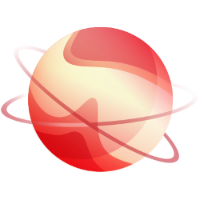Please only use this if you have issues with the default way to deploy XOA.
Via a bash script
Alternatively, you can deploy it by connecting to your XCP-ng host and executing the following:
bash -c "$(wget -qO- https://xoa.io/deploy)"
TIP
- This won't write or modify anything on your XCP-ng host: it will just import the XOA VM into your default storage repository.
⚠️ WARNING ⚠️
If you are using an old XenServer version, you may get a curl error:
curl: (35) error:1407742E:SSL routines:SSL23_GET_SERVER_HELLO:tlsv1 alert protocol version
It means that the secure HTTPS protocol is not supported, you can bypass this using the unsecure command instead:
bash -c "$(wget -qO- http://xoa.io/deploy)"
Follow the instructions:
- Your IP configuration will be requested: it's set to DHCP by default, otherwise you can enter a fixed IP address (eg
192.168.0.10) - If DHCP is selected, the script will continue automatically. Otherwise a netmask, gateway, and DNS server should be provided.
- XOA will be deployed on your default storage repository. You can move it elsewhere anytime after.
Via a bash script with offline mode
Download the XVA and the bash script :
- bash script : https://xoa.io/deploy
- XVA : https://xoa.io/xoa
Copy both of them in one of your XCP-ng in the same folder with SCP
With SSH in the same XCP-ng host and target folder, and executing the following and answer to the question:
chmod +x deploy && ./deploy xoaVia a manual XVA download
You can also download XOA from xen-orchestra.com in an XVA file. Once you've got the XVA file, you can import it with xe vm-import filename=xoa_unified.xva or via XenCenter.
After the VM is imported, you just need to start it with xe vm-start vm="XOA" or with XenCenter.