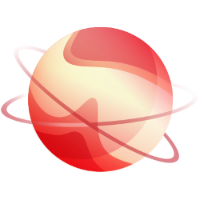Overview
MTU mismatches are a common cause of network problems, often resulting in connectivity issues and performance degradation. These mismatches are most likely to occur during high performance scenarios such as virtual machine (VM) migrations, but they can also disrupt day-to-day network operations. This guide explains what MTU mismatches are, their potential impact, how to identify them, and steps you can take to resolve or prevent them.
What Is an MTU Mismatch?
The maximum transmission unit (MTU) specifies the largest packet size that a network can transmit without fragmentation. An MTU mismatch occurs when devices along a network path are configured with different MTU values. For example, one device may support jumbo frames (MTU = 9000 bytes), while another device is limited to the standard Ethernet MTU of 1500 bytes. These differences can cause packet loss or inefficient fragmentation.
What Problems Can MTU Mismatches Cause?
-
Packet Loss and Fragmentation
Devices that cannot handle larger packets may drop them, disrupting communications.
Fragmentation increases latency and reduces overall network efficiency.
-
Application Errors
Applications that transfer large amounts of data may experience timeouts or errors due to dropped or fragmented packets.
-
VM Migration Failures
Operations such as VM migrations on platforms such as XCP-ng can fail when MTU mismatches disrupt communication.
-
Reduced Network Performance
Frequent retransmissions and fragmentation put strain on network devices and degrade throughput.
How to Diagnose an MTU Mismatch
If you suspect an MTU mismatch, try the following steps:
1. Ping Test
Use the ping
command to check MTU compatibility across the network path:
ping -c 10 -M do -s <PAYLOAD_SIZE> <TARGET_IP>Replace
<PAYLOAD_SIZE>with the packet size, minus 28 (for example, 8972 for jumbo frames).Replace
<TARGET_IP>with the IP address of the target device.
What to Look For:
Successful pings indicate that the network supports the specified MTU.
Packet loss or errors indicate an MTU mismatch.
2. Check Device Configurations
Check the MTU settings on network interfaces, switches, and routers.
Look for inconsistencies that could cause a mismatch.
3. Review Network Logs
Inspect logs for signs of packet loss or fragmentation.
How to Fix MTU Mismatches
-
Standardize MTU Settings
Ensure that all devices along the network path -hosts, switches, and routers- use consistent MTU configurations.
-
Choose a Consistent MTU Value
Use the standard MTU (1500 bytes) for compatibility.
If using Jumbo Frames (9000 bytes), confirm that all devices in the path support them.
-
Validate Changes
Re-run ping tests to confirm successful communication.
Test critical operations, such as VM migrations, to confirm that the problem has been resolved.
Best Practices for Avoiding MTU Issues
-
Standardize Settings
Ensure all devices use consistent MTU values to prevent mismatches.
-
Test Regularly
Run regular ping tests to monitor network paths and identify potential problems early.
-
Document Your Network
Maintain detailed records of MTU configurations to facilitate troubleshooting.
-
Educate Your Team
Train network administrators on the importance of MTU consistency and the risks of mismatches.
By proactively managing MTU settings, you can minimize network disruptions, ensure reliable application performance, and keep your infrastructure running smoothly.